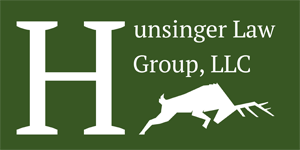In the realm of document formatting, achieving a polished and professional look often involves seamless transitions between different layouts. Enter the Continuous Section Break in Microsoft Word – a powerful tool for effortlessly switching between columns on the same page.

Continuous Section Breaks serve as invisible dividers within a Word document, allowing for distinct formatting changes without affecting the entire document’s layout. When it comes to seamlessly transitioning between columns on a single page, this feature becomes a game-changer.
Let’s say you’re drafting a document where the first section requires a single column layout, while the subsequent section demands a two-column layout without initiating a new page. Here’s where the Continuous Section Break shines.
By inserting a Continuous Section Break at the precise point where you want the column switch, you effectively create separate formatting zones within the same page. This enables you to apply distinct column settings to each section independently, ensuring a professional and organized presentation.
The beauty of this functionality lies in its ability to maintain the flow of content while accommodating diverse layouts within a single page. It’s a lifesaver for newsletters, reports, resumes, or any document requiring diverse column structures without disrupting the reading experience.
To use Continuous Section Breaks, simply navigate to the “Layout” or “Page Layout” tab in Word, select “Breaks,” and choose “Continuous” under the “Section Breaks” options.
Empower your document layouts with Continuous Section Breaks in Word to effortlessly switch between columns within the same page, enhancing readability and visual appeal without sacrificing continuity.
See all of our small business posts
Take charge of your future today. Book a strategy session to ensure your business is on the right foot moving forward. Call (833) 256-6644 or use our form to
schedule a consultation.
HUNSINGER LAW GROUPEmpowering financial success through legal guidance